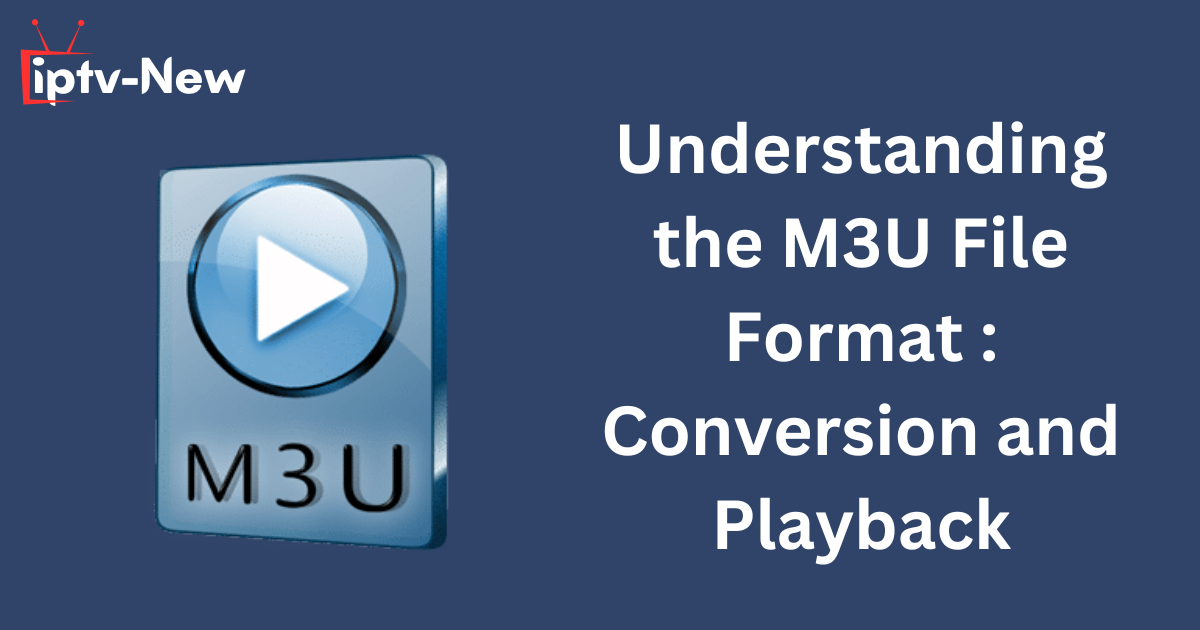The M3U file format is commonly associated with accessing both audio and video files. It has become a standard in the IPTV industry, where many service providers deliver content to users via M3U playlists. If you are unfamiliar with M3U files, this guide will explain what they are, how they work, and how to create, convert, and play them on various devices using media players.
What is an M3U File Format?
M3U stands for “MP3 URL,” although it is not an audio file itself. Instead, it is a simple text file that stores the paths, or URLs, of audio and sometimes video files. The M3U format serves as a playlist file, containing a list of references to media files that can be accessed and played using compatible media players. While its primary use is for organizing audio files, it can also store video content, making it versatile in both formats.
How to Create an M3U File Using VLC Media Player
Creating an M3U playlist using VLC Media Player is a straightforward process. Here’s a step-by-step guide:
- Launch the VLC Media Player on your device.
- At the top of the screen, click on the View tab.
- From the left-side menu, select Playlist and right-click anywhere on the screen.
- Choose the Add File or Add Folder option to import the media files.
- Once the files are added, press Ctrl+Y to arrange them in the desired order.
- Select the file location and name your playlist.
- In the file type section, choose M3U Playlist.
- Finally, click Save to create the M3U playlist.
How to Convert an M3U File
Since an M3U file is a text file containing paths or URLs to media files, it cannot be directly converted into formats like MP3 or MP4. However, you can convert it to other playlist formats such as M3U8, HTML, or XSPF using VLC Media Player. To convert an M3U file, follow these steps:
- Open VLC Media Player on your device.
- Click on the Media tab at the top.
- Select Save Playlist to File.
- Choose the desired format you want to convert the file to (e.g., M3U8, HTML, XSPF).
- The file will be converted and saved in the selected format.
Devices and Media Players That Support M3U Files
M3U files are widely supported across various operating systems and devices. Below is a list of devices and compatible media players for handling M3U files:
| Device | Supported Media Players |
|---|---|
| Android | VLC Media Player, Rayo IPTV Player |
| iOS | VLC Media Player |
| Mac | Clementine, Songbird, Nullsoft Winamp, VLC Media Player |
| Windows | Clementine, Nullsoft Winamp, VLC Media Player, Microsoft Groove Music, Windows Media Player |
| Linux | Clementine, VideoLAN VLC Media Player |
How to Play M3U File Format Using VLC Media Player
VLC Media Player is a versatile software that supports a wide range of playlist formats, including M3U, M3U8, XSPF, PLS, ASF, CUE, WVX, and more. Follow these steps to play M3U files using VLC:
- Launch VLC Media Player on your device.
- Click on the Media tab located in the top menu bar.
- Select the Open Network Stream option from the drop-down menu.
- Under the Network tab, paste the M3U URL into the provided field.
- Click on the Play button to start streaming the content.
What is an M3U File Format?
An M3U file is a multimedia playlist format used for organizing video and audio playlists. It typically contains a list of file paths or URLs to media files, allowing users to stream content directly via media players like VLC.
List of M3U URLs to Stream Live TV and VOD
Below is a selection of free M3U playlists, offering access to thousands of live TV channels and video-on-demand content across various categories:
- https://urlsrt.io/wphGP
- https://urlsrt.io/dDftn
- https://urlsrt.io/wHdBa
- https://urlsrt.io/GijcB
- https://urlsrt.io/kwGkE
- https://urlsrt.io/mNUZD
How to Play M3U File Format Using VLC Media Player
VLC Media Player is a versatile software that supports a wide range of playlist formats, including M3U, M3U8, XSPF, PLS, ASF, CUE, WVX, and more. Follow these steps to play M3U files using VLC:
1. Launch VLC Media Player on your device.
2. Click on the Media tab located in the top menu bar.
3. Select the Open Network Stream option from the drop-down menu.
4. Under the Network tab, paste the M3U URL into the provided field.
5. Click on the Play button to start streaming the content.
What is an M3U File Format?
An M3U file is a multimedia playlist format used for organizing video and audio playlists. It typically contains a list of file paths or URLs to media files, allowing users to stream content directly via media players like VLC.
List of M3U URLs to Stream Live TV and VOD
Below is a selection of free M3U playlists, offering access to thousands of live TV channels and video-on-demand content across various categories:
- https://urlsrt.io/wphGP
- https://urlsrt.io/dDftn
- https://urlsrt.io/wHdBa
- https://urlsrt.io/GijcB
- https://urlsrt.io/kwGkE
- https://urlsrt.io/mNUZD