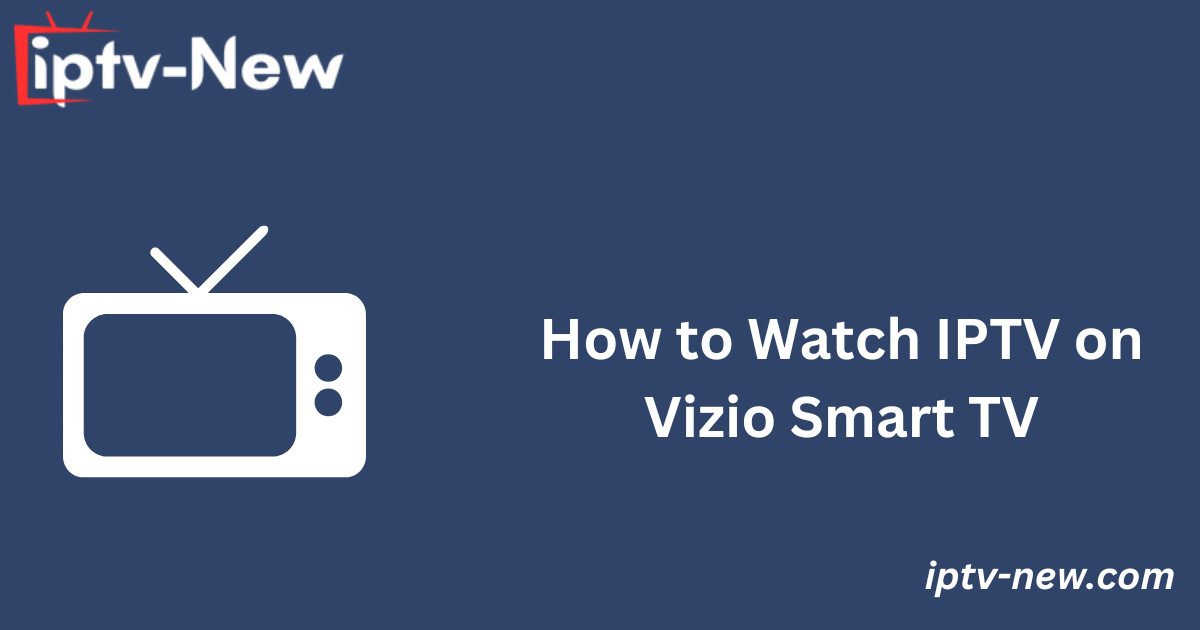Vizio Smart TVs do not support the installation of new apps, limiting users to only the pre-installed apps. Unfortunately, the IPTV Player app is not among the default apps on Vizio Smart TVs. However, there are several methods you can use to stream IPTV content, such as casting, AirPlay, or screen mirroring from a smartphone or PC. The following guide will provide detailed steps on how to stream IPTV on your Vizio Smart TV.
Is It Legal and Safe to Use IPTV on Vizio Smart TV?
Streaming IPTV content can be legal or illegal depending on the provider. Many IPTV services offer content without the necessary copyright licenses, which can result in legal consequences for users. To protect your privacy and avoid potential legal issues, it is advisable to use a VPN when streaming IPTV. A VPN helps ensure online privacy by masking your device’s IP address. We recommend NordVPN for secure and private streaming, which currently offers a 74% discount plus 3 additional months.
Best IPTV Players for Vizio Smart TV [Casting or AirPlay]
The following IPTV players are compatible for casting, AirPlaying, or screen mirroring IPTV content from a smartphone to your Vizio Smart TV:
- IPTV Smarters Pro
- GSE Smart IPTV
- IPTVX
- LillyPlayer Video Player
- Purple IPTV
These players allow you to stream IPTV content by mirroring or casting from your device to your Vizio TV.
How to Cast or AirPlay IPTV on Vizio Smart TV
To cast or AirPlay IPTV content from your smartphone to a Vizio Smart TV, ensure that both your TV and the streaming device (Android phone or iPhone) are connected to the same Wi-Fi network. Below are the steps using GSE Smart IPTV as an example:
- Install GSE Smart IPTV:
- Go to the Play Store (for Android) or the App Store (for iPhone) and install the GSE Smart IPTV Pro app.
- Set Up the App:
- Open the GSE Smart IPTV app.
- Tap the hamburger menu (three horizontal lines) in the top-left corner.
- Select the “Remote Playlists” or “Xtream-Codes API” option from the sidebar.
- Add IPTV Playlist:
- If you select “Remote Playlists,” enter the M3U URL provided by your IPTV service provider.
- If you choose “Xtream-Codes API,” enter the provider’s username, password, and portal URL.
- Click “Add User” and wait for the content to load.
- Cast or AirPlay the Content:
- Once the playlist is added, select and play any content from the app.
- Tap the Cast or AirPlay icon in the playback screen. If you do not see these icons in the player, you can select the Cast icon from the Android Notification Panel or the Screen Mirroring icon from the iPhone Control Center.
- Select Your Vizio TV:
- From the list of available devices, select your Vizio TV name to start casting the content.
Alternative IPTV
How to Screen Mirror IPTV from PC to Vizio Smart TV (Windows/Mac)
- Connect Devices to the Same Wi-Fi:
- Ensure both your PC (Windows or Mac) and Vizio Smart TV are connected to the same Wi-Fi network.
- Open IPTV Content:
- On your PC, visit a web-based IPTV player or open the VLC Media Player app.
- Add the M3U link or Xtream Codes provided by your IPTV service and wait for the content to load.
- Select and play the desired content.
- Screen Mirror to Vizio TV:
- On a Windows PC: Press the Windows + K keys simultaneously to open the Cast pop-up window.
- On a Mac: Click the Control Center icon in the menu bar and select Screen Mirroring.
- Select Your Vizio TV:
- Choose your Vizio TV from the list of available devices. After a brief moment, your PC screen will appear on the TV, and you can begin watching the content on the larger screen.
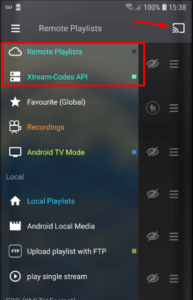
FAQ
Can I Sideload IPTV Players on Vizio Smart TV?
No, Vizio Smart TVs do not support sideloading APKs or third-party apps. Therefore, you cannot directly install an IPTV Player on the TV itself.