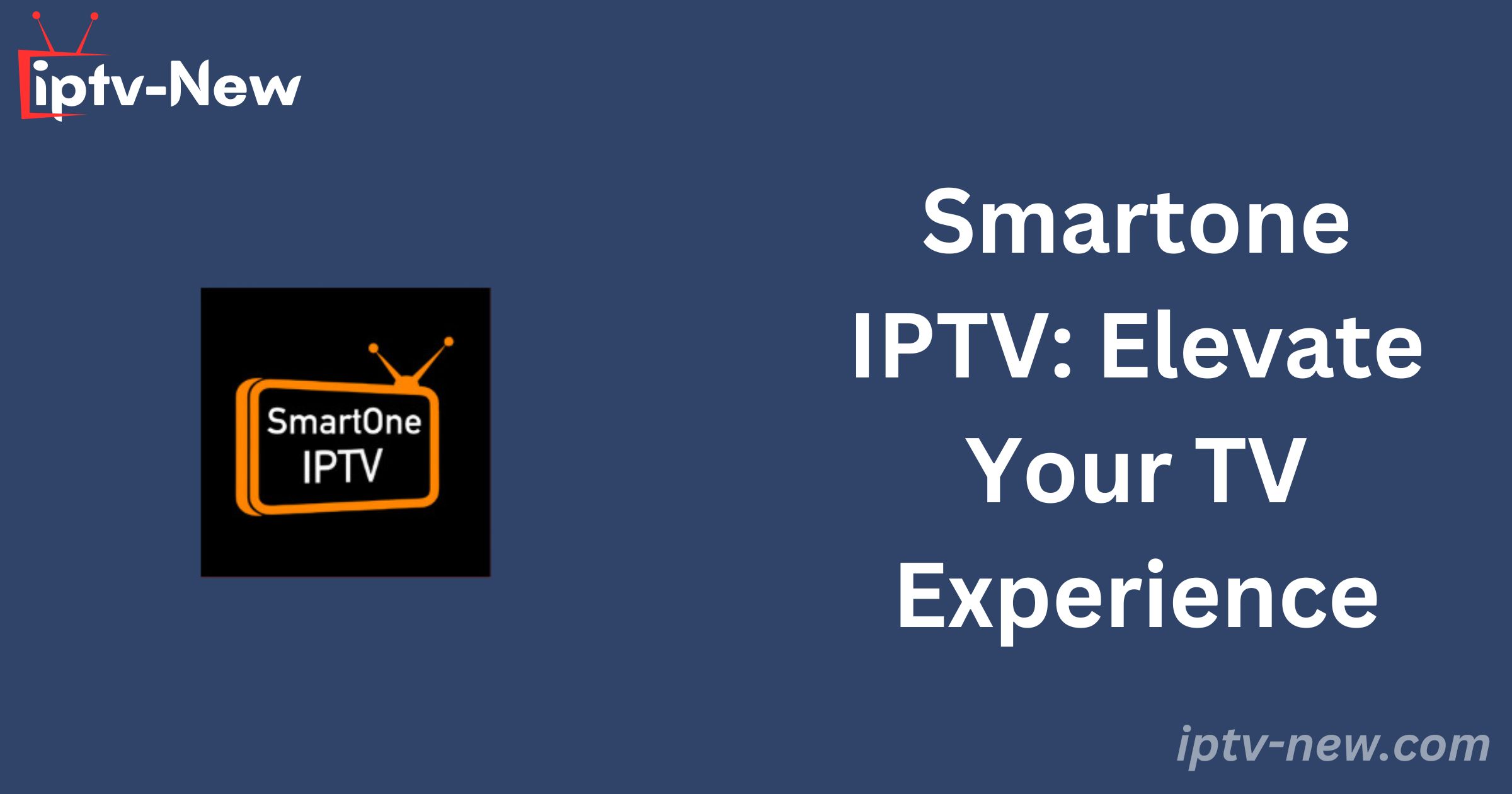Looking to expand your TV viewing experience? Smartone IPTV is designed to do just that, offering you access to a vast array of content at highly competitive prices. With SmartphoneIPTV, you can enjoy content that your friends and family may not even know exists. Read on to discover more about this impressive app.
How Does It Work?
Smartone IPTV is compatible with all Smart TVs available on the market today. It works seamlessly with a variety of TV systems, including Hisense, Toshiba, Loewe, We by Loewe, Newsan, BGH, Element, Schneider, Nordmende, Shinon, Vortex, AKAI, NIKAI, BRUHM, and General Gold, among others. Please note that this is not an exhaustive list of supported Smart TVs.
The app allows you to use the Xtream Code panel or similar panels to stream video content via API. With Smartone IPTV, you can stream live HD channels, video-on-demand content, series, and more. Moreover, the app is compatible with many IPTV providers’ M3U playlists, further enhancing your viewing options.
Key Features
- Compatibility: Works on all TVs utilizing the VIDAA OS.
- Multilingual Content: Stream content in multiple languages, including but not limited to:
- English
- French
- Arabic
- Spanish
- Account Management: Easily add or remove accounts.
- User-Friendly Interface: Quickly navigate through channels.
- Advanced Player: Offers numerous streaming options, including play, forward, rewind, stop, pause, and seek controls.
- Favorites List: Save channels and content for future viewing.
- TV Archive Access: Catch up on shows you may have missed.
- Parental Controls: Restrict content to ensure your children only access age-appropriate material.
- Customizable Settings: Tailor the app to your specific needs with advanced settings.
Why Choose Smartone IPTV?
Smartone IPTV stands out as one of the few players that support both Xtream codes and M3U URL links, offering a wide range of streaming options. The ability to stream content in various languages provides you with unparalleled flexibility when exploring international content.
Additionally, the app offers both basic and advanced playback options, allowing you to save content for later viewing using the favorites list. The parental lock feature ensures that your children are protected from accessing inappropriate content.
Smartone IPTV offers a comprehensive, customizable, and user-friendly solution for all your TV streaming needs.
Key Considerations
This service has been historically linked to organized crime networks, raising significant concerns about the security of your sensitive information, including social security numbers and credit card details. This issue is not unique to this service; many IPTV players have had similar associations, and it’s important to recognize the risks involved.
Moreover, the content streamed through this service may include material that is banned, copyrighted, or illegal in your country. This is primarily because most services on the market do not obtain the necessary licenses or permits to stream certain types of content. Acquiring these licenses would significantly increase the cost of their plans, making them less affordable.
Streaming such content, even unknowingly, could lead to legal repercussions, including potential visits from local authorities.
Protecting Yourself
To safeguard your privacy while using this service, it’s crucial to use a VPN. VPNs are easily accessible—simply search for “VPNs” on Google or another search engine, and you will find numerous options.
It’s advisable to opt for a paid VPN service, as these generally offer more features and better protection compared to free versions. For instance, Norton’s VPN is a reliable option.
Pricing and Plans
- Annual license: 2.5 Euros
- Lifetime license: 12.99 Euros
Activation Process
To activate your account:
- Visit the specified website and complete the registration form to choose your plan.
- You will need to verify your account by clicking on a link sent to you via email immediately after registration.
- Please note that unverified accounts will be automatically deleted 10 days after creation.

Downloading on Android Devices
1. Power on your Android device.
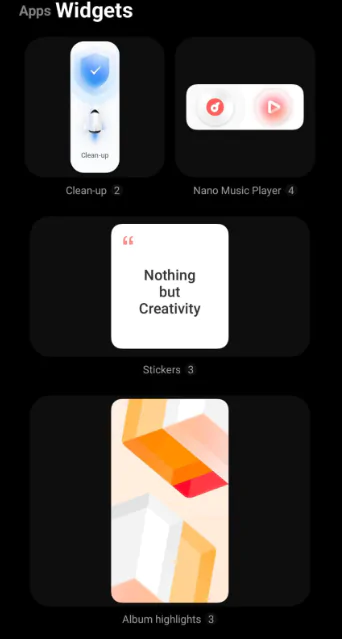
2. Navigate to the Settings screen.
3. Select the Security option, followed by “Install Unknown Apps.”
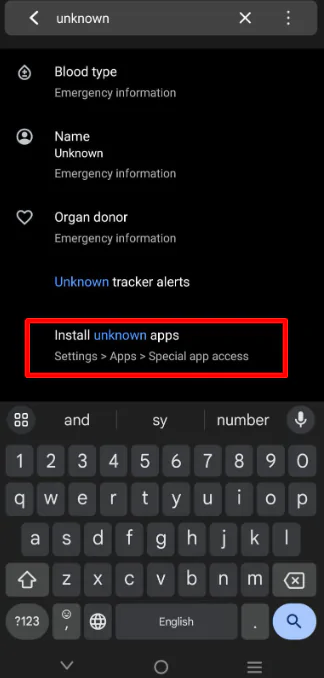
4. Locate your browser in the list and toggle the setting.
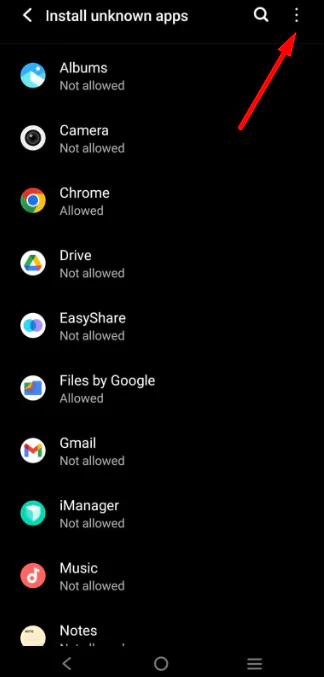
5. Open the browser and search for “Smart One APK.”
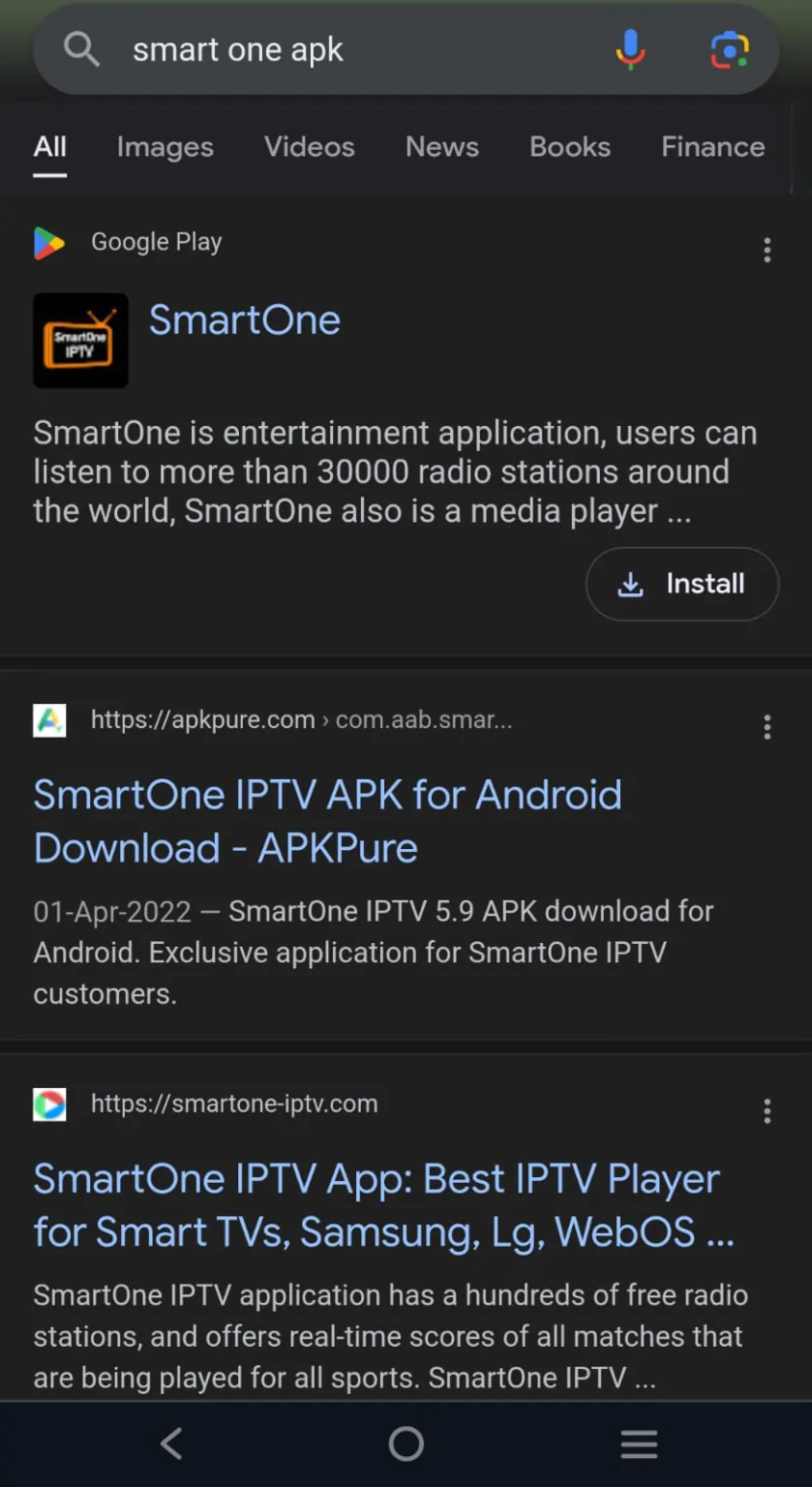
6. Download the APK file from a trusted source and install it on your device.
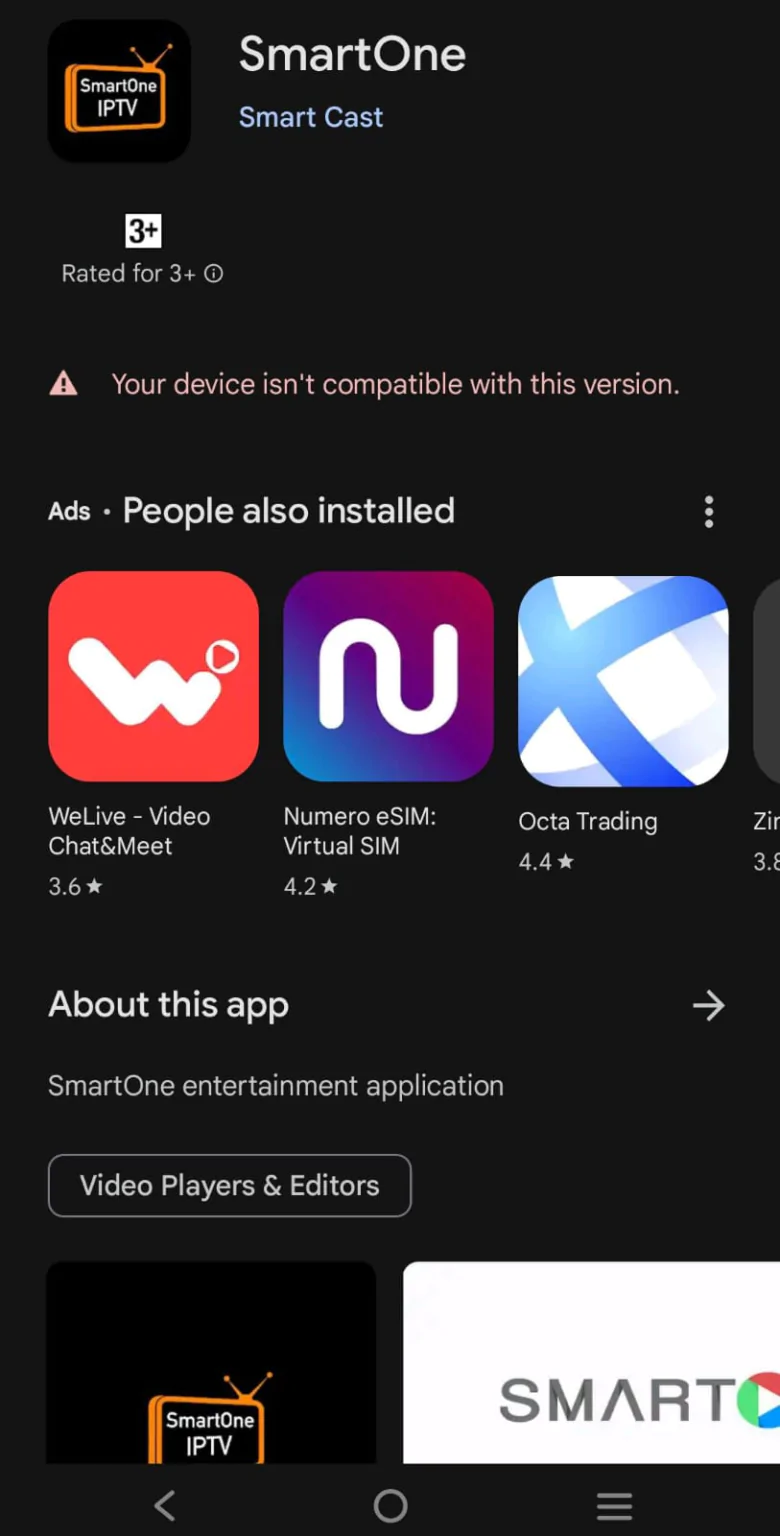
7. Once installed, launch the Smart One app.
How to Set Up on a Personal Computer
Power on your computer.
1. Open a web browser and search for the application’s official website.
2. Visit a reputable website that is verified as safe by your antivirus program, and download the application.
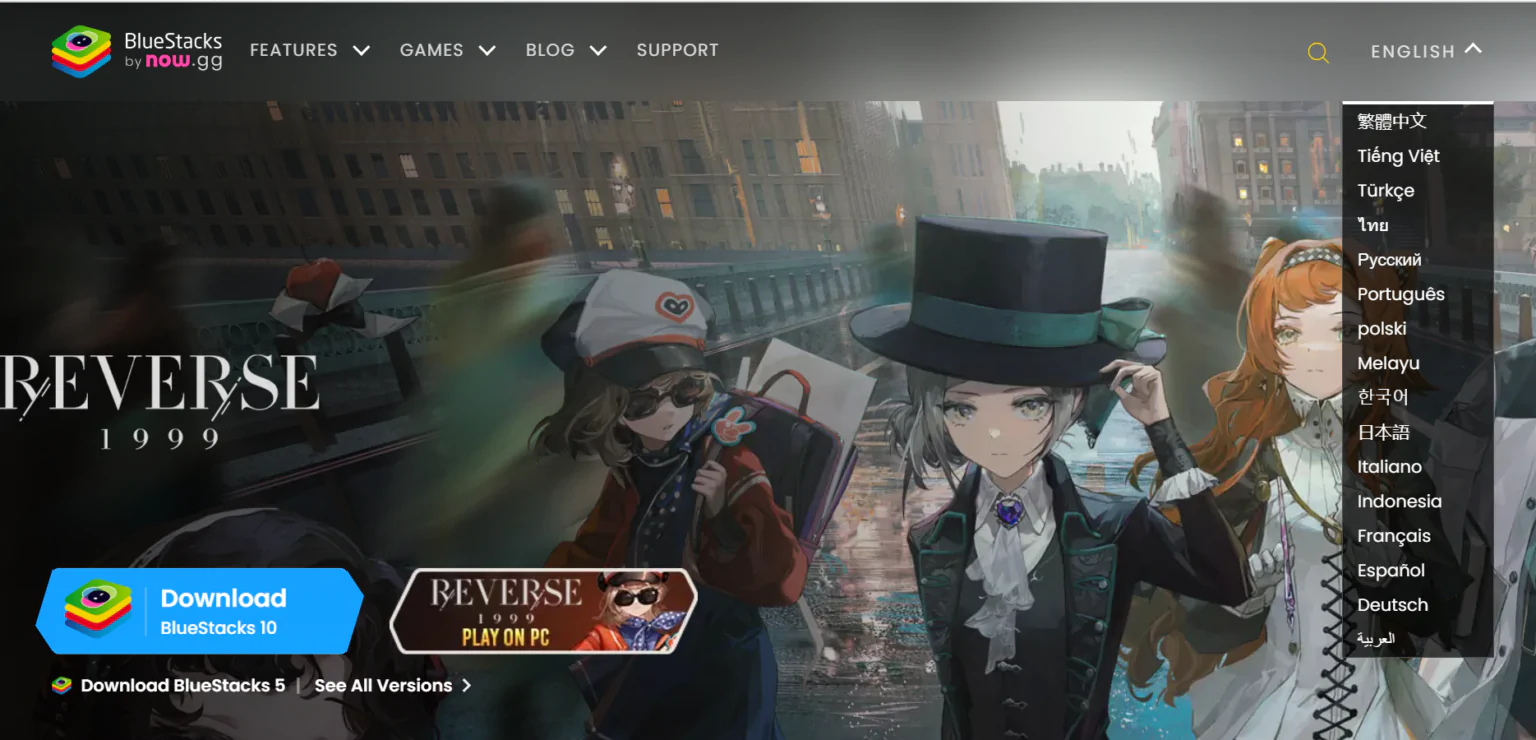
3. Navigate to the BlueStacks emulator website and download the BlueStacks emulator.
4. Click the APK icon within BlueStacks.
5. Select the application APK file and install it by clicking the “Open” button.
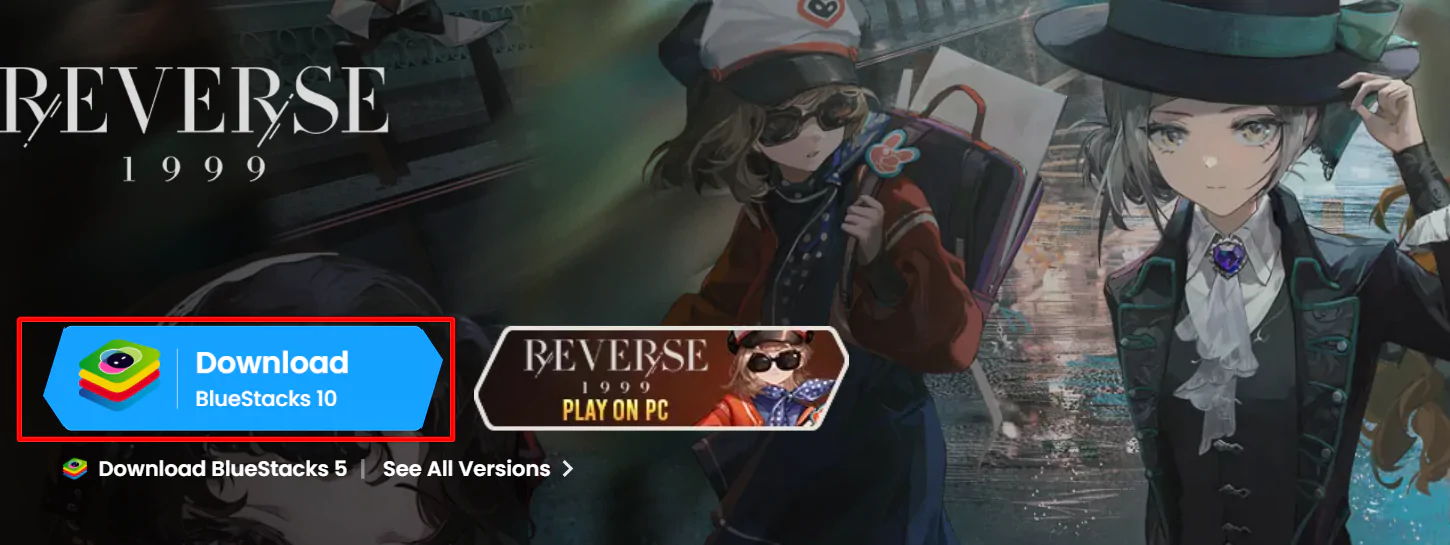
6. Launch the application to begin streaming content on your personal computer.
How to Download on a Mac Computer
- Power on Your Mac: Start by turning on your Mac computer.
- Open a Web Browser: Launch your preferred browser and search for the APK file you wish to download.
- Download Safely: Ensure that you download the APK file from a trusted website to avoid potential security risks such as viruses or malware. Save the file to a designated folder on your computer.
- Access the APK File: You should see the APK file icon appear in a sidebar on the right corner of your screen.
- Open the File: Click on the APK file and select the “Open” button to launch it.
- Launch the Application: Run the APK file on your computer.
- Activate the App: Enter your username, password, and M3U URL to activate the app and begin streaming content on your Mac.
Setting Up on Firestick TV
- Connect to the Internet: Ensure your Firestick TV is connected to the internet and power it on.
- Access the Home Screen: Navigate to the home screen and select the “Find” menu.
- Search for Downloader App: Click on “Search” and type in “Downloader” to find the app in the Amazon App Store.
- Download the App: Select the “Download” option to install the Downloader app on your TV.
- Adjust Settings: Return to the Firestick settings page, select “My Fire TV,” and click on “Developer Options.”
- Enable the Downloader App: Turn on the Downloader app by toggling the button in Developer Options.
- Install the APK: Open the Downloader app from the home screen, paste the APK URL link into the URL box, and click “Go.” Proceed to the installation page and select “Install.”
- Stream Content: After installation, launch the app and activate it with your credentials to start streaming content on your Firestick TV.
Download on a Smart TV
- Power on Your Computer: Start by turning on your PC or Mac.
- Search for the App: Open a web browser on your computer and search for the app you wish to download.
- Download and Transfer: Download the app from a trusted website. Then, copy the app onto a USB drive.
- Transfer to TV: Plug the USB drive into your Smart TV.
- Adjust Security Settings: Navigate to the top right corner of your TV screen, select “Device Preferences,” and then click on “Security and Restrictions.” Enable the “Unknown Sources” option.
- Install the App: Launch the APK file from the USB drive and select “Open.”
- Activate the App: Input your username, password, and M3U URL to activate the app and start streaming content on your TV.
How to Install on Samsung Smart TV
- Connect to the Internet: Ensure your Samsung Smart TV is connected to the internet.
- Search for the App: Use the virtual keyboard on your home screen to search for the desired app.
- Download the App: Once you find the Smart One app, click “Install” to download it to your TV.
- Launch the App: After installation, press the home button on your Samsung Smart TV remote control to return to the home screen.
- Activate the App: Enter your credentials to activate the app and begin streaming content.
Installing on LG Smart TV
- Power on your LG Smart TV.
- Press the home button on your TV’s remote control.
- Navigate to the LG Content Store on your TV.
- Browse to the Apps section and locate the desired app.
- Once found, click on the app and select the “Install” button to download it onto your LG Smart TV.
- After installation, launch the app to begin activation.
Setting Up on Toshiba and Hisense Smart TVs
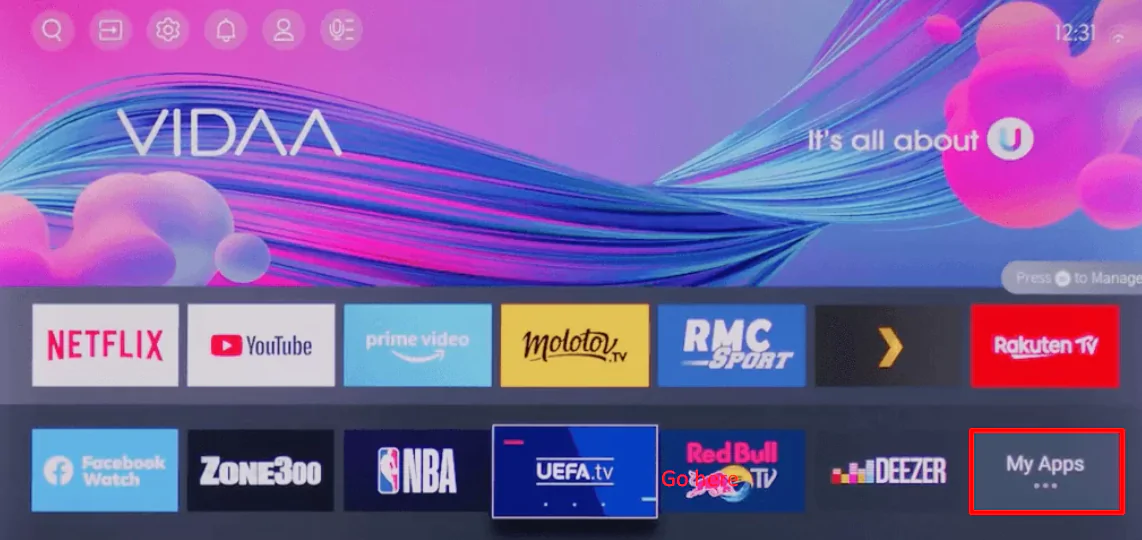
- Turn on your VIDAA TV and go to the home screen.
- Select the “My Apps” button, then search for and access the Apps Store.
- Use the search function to locate the app.
- Click “Install” to download the app onto your VIDAA Smart TV.
- Launch the app and enter your username, password, and M3U URL (provided in the email upon signing up for a plan) to activate the app on your VIDAA Smart TV.
Adding M3U URL or Xtream Codes on a Smart One IPTV Player
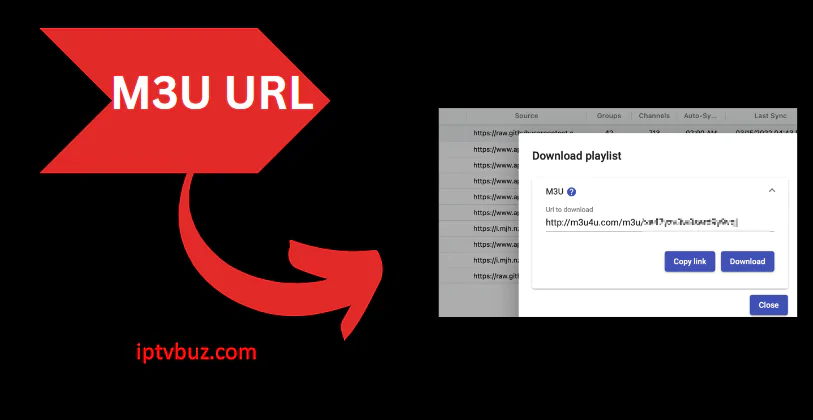
- Power on your computer.
- Open a web browser on your computer.
- Navigate to the SmartOne IPTV playlist upload webpage.
- Enter your device’s MAC address.
- Input the M3U URL link or Xtream IPTV codes.
- Click the “Generate Smart Key” button to add the player’s key to your device.
Channels List
You can access a comprehensive range of channels typically offered by IPTV services, including but not limited to:
- HBO
- Showtime
- AMC
- FX
- USA Network
- TNT
- Comedy Central
- News
- Sports
- Entertainment
- Kids’ content
How to Activate IPTV Player
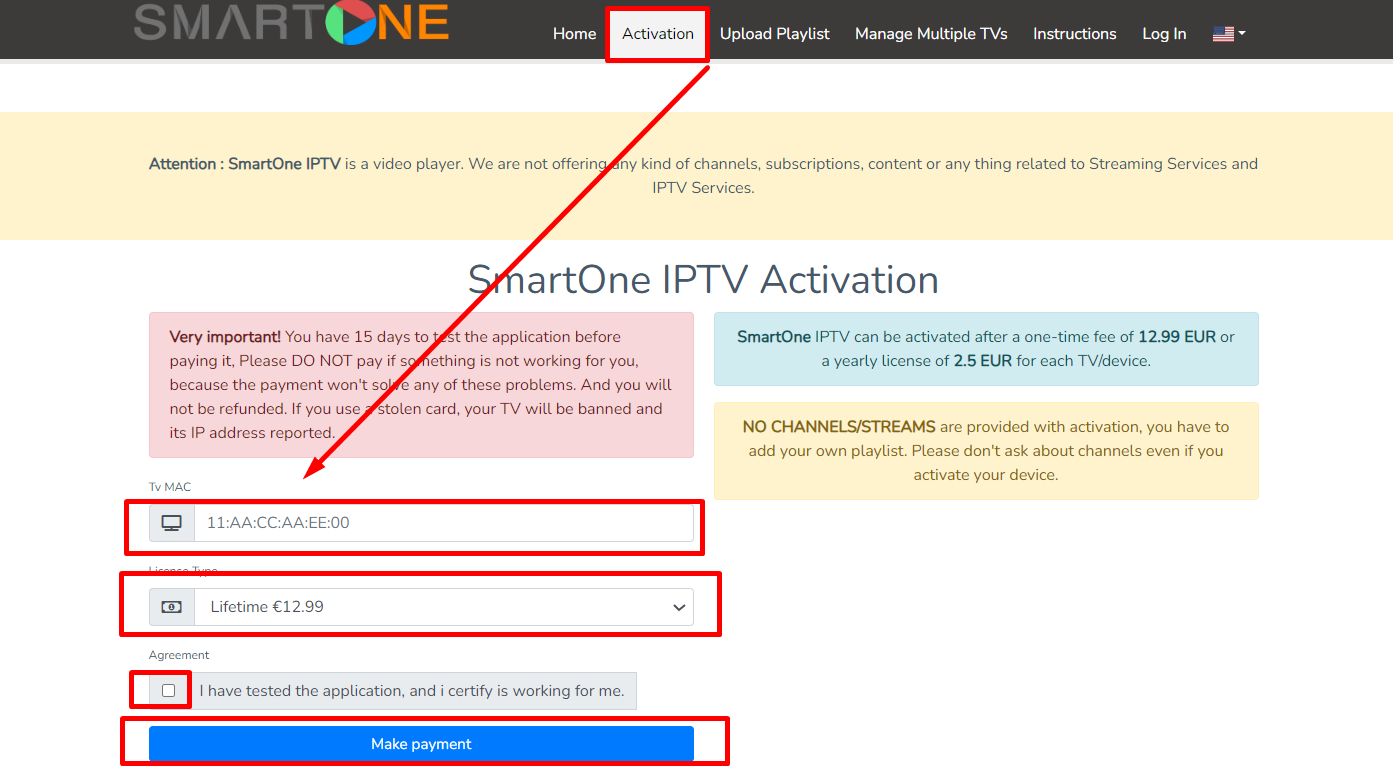
- Launch the IPTV Player: Begin by launching the IPTV Service Player on your device and take note of your device’s MAC address.
- Access the Activation Website: Open a web browser and navigate to the activation website.
- Enter the MAC Address: Input your device’s MAC address and select your desired subscription plan.
- Make the Payment: Click the ‘Make Payment’ button and complete the payment process.
- Upload the Playlist: Go to the top navigation panel on the website and click on the ‘Upload Playlist’ tab. Here, you will need to enter your MAC address and the M3U URL link provided in the email you received after subscribing.
- Generate Smart Key: Click the ‘+ Generate Smart Key’ button, then upload the playlist files to your player’s app.
- Launch the App: Finally, launch the app on your device to start streaming content.
Alternatives to Smart One IPTV Player
- 247 IPTV:
- A versatile app designed for Android devices that allows streaming of live TV channels, video-on-demand content, series, and other video content. It supports Xtream codes from various services on the market.
- Thunder IPTV:
- A free player compatible with almost any modern device. It supports multiple M3U playlists and can be downloaded from various websites. Notably, it doesn’t require special permissions to access device features upon installation.
- Privado IPTV:
- This player can be installed on a range of contemporary devices and streams content from around the globe, including the USA, Europe, Saudi Arabia, Asia, and India.
- Duplex IPTV:
- A player app that supports M3U URL links and includes parental control features. It also offers an Electronic Programming Guide (EPG) and can be installed on many modern devices. The app is known for its intuitive interface and ability to stream a wide variety of content.
- 1st Class IPTV:
- A platform that streams high-quality content from various services, with minimal buffering issues. It is compatible with many devices and allows streaming of movies, video-on-demand content, series, and more.
- BD IPTV:
- An app that streams channels, catch-up content, and other video content. It supports M3U URL links and Xtream codes API from various providers and includes an easy-to-use interface with EPG support. Although it does not support live channel streaming, it has a built-in player capable of handling multiple playlists simultaneously.
Free Trial Availability
Yes, a 14-day free trial is available for all users.
Promo Codes Availability
Promo codes for this service can be found on various websites through a simple Google search.
Why Use a VPN for Streaming?
Using a VPN ensures your online activities remain anonymous, protecting your identity and maintaining your privacy while streaming content. Additionally, VPNs safeguard your sensitive and confidential information.