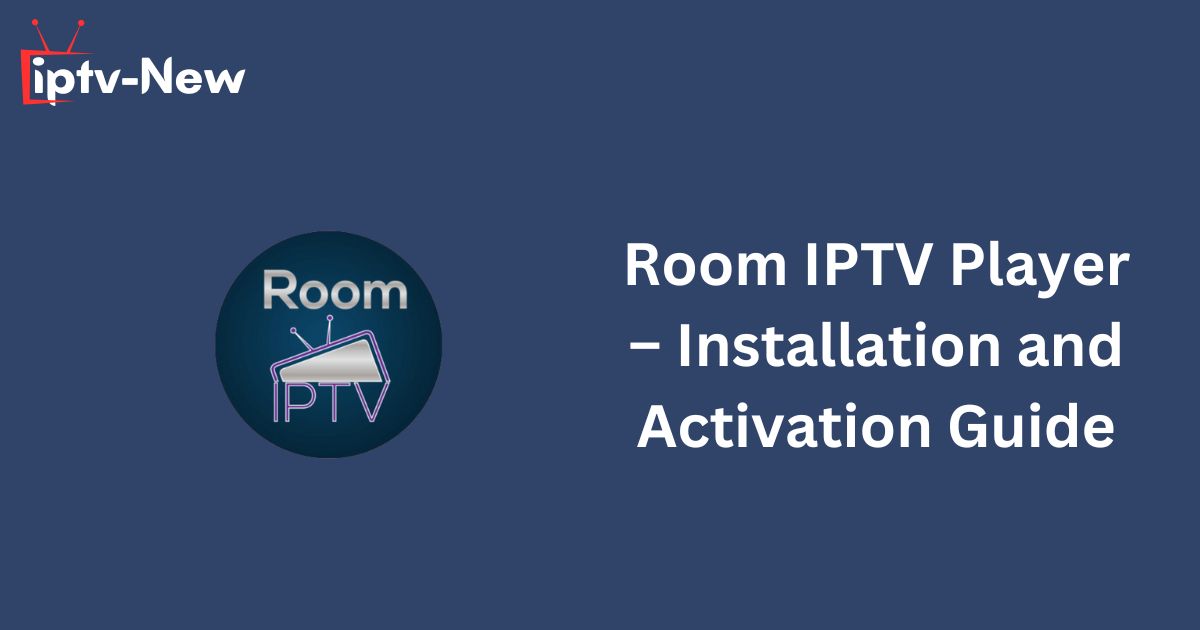Room IPTV is a premium media player compatible with a variety of devices, allowing users to stream content via M3U URLs. This player offers an array of advanced features, including parental controls, subtitles, multi-playlists, and a favorites manager. To activate the player, users must purchase one of the available subscription plans, either annual or lifetime.
Legality and Safety of Room IPTV
Room IPTV is both legal and safe for use across all devices. However, users should exercise caution regarding the IPTV providers they connect to through this player. Many providers offer copyrighted content without proper licenses, which can expose your IP address during streaming. To enhance your privacy, it is advisable to use a VPN, especially given the numerous options available on the internet.
Supported Devices and Activation Process
For Android smartphones and Smart TVs, Room IPTV can be downloaded from the Google Play Store. Windows and Mac users can access the player by utilizing Android emulators such as Bluestacks. Additionally, users with Samsung TVs and LG TVs can download the app directly from the Smart Hub and LG Content Store, respectively.
Firestick users can sideload the Room IPTV APK file using the Downloader app. It is important to note that this player does not currently support Apple devices, including iPhones, iPads, and Apple TVs.
Activation Steps
- After installation, launch the app and take note of the MAC address displayed on your device screen.
- Navigate to the activation website at [https://www.roomiptv.com/activation.html] and select “Activate with Payment Card.”
- Check the box to accept the Terms and Conditions, and enter the MAC address.
- Choose your preferred subscription plan and provide the necessary personal information, then click “Next.”
- Proceed to the payment page to complete your transaction for the IPTV Player.
- Visit the player’s Add Playlist site at [https://manage.roomiptv.com/multi/login.php], entering your Device MAC Address and Device Key, then click “Get Started.”
- Enter the M3U Playlist link provided by your IPTV provider.
- Relaunch the app on your streaming device to begin enjoying your favorite live TV and on-demand content.
Customer Support
Currently, there is no official customer support webpage for Room IPTV. For any inquiries, users can contact customer support via email at roomserviceapps@gmail.com.
Pros and Cons
Pros:
- Supports multiple playlists
- Favorites manager
- Parental controls
- Resume playback feature
Cons:
- Dynamic language switching is not available
- Limited customer support options
- No EPG (Electronic Program Guide) support
- Lacks compatibility with Xtream Codes
- Not available on iOS devices
Room IPTV offers a versatile and feature-rich solution for streaming content via M3U URLs, making it a popular choice for users seeking a customizable media player. Its advanced features, such as multi-playlist support, parental controls, and resume playback, enhance the viewing experience. However, the absence of key functionalities like EPG support, Xtream Codes integration, and iOS compatibility may be limiting for some users. While it is a legal and safe option, it’s crucial to be mindful of the IPTV providers you connect with, ensuring your privacy with the use of a VPN. Overall, Room IPTV is a solid choice for Android, Smart TV, and Firestick users looking for a flexible media player, though improvements in support and device compatibility could elevate its standing furthe.