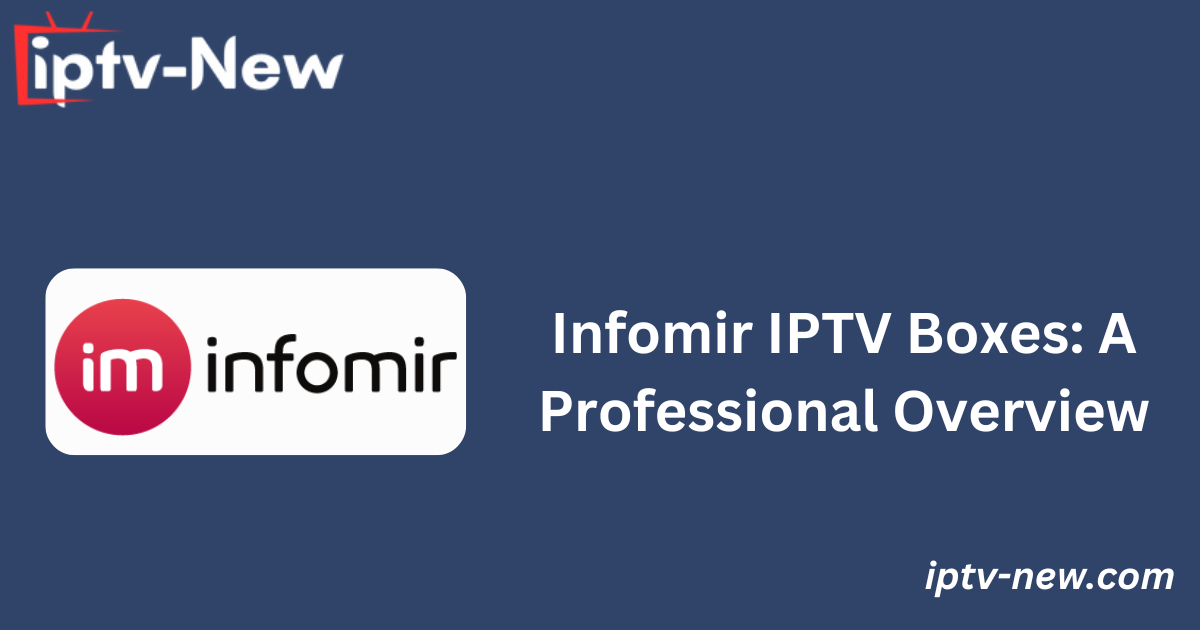Infomir IPTV boxes, commonly referred to as MAG boxes, are widely used to access IPTV content. These devices operate on both Linux and Android TV operating systems. Known for their lightweight and sleek design, MAG boxes are portable and can easily be connected to any TV. To purchase your desired MAG box, visit the official Infomir website, where you can choose the model that suits your needs. Once purchased, the device can be integrated with your IPTV provider, enabling you to stream content directly to your TV.
Why Use a VPN When Streaming IPTV on Infomir MAG Box?
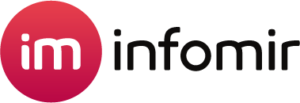
It is highly recommended to use a VPN while streaming IPTV on Infomir MAG boxes. A VPN helps maintain anonymity by masking your device’s IP address, ensuring secure and private access to IPTV content. You can easily install a VPN from the official store of your MAG device before adding your IPTV provider’s port URL. For optimal performance and security, we recommend using NordVPN, which offers a 74% discount and 3 extra months of service.
How to Purchase an Infomir IPTV Box
To purchase an Infomir IPTV box, follow these steps:
- Visit the official Infomir IPTV website at infomir.eu.
- Hover over the “STB” option in the top menu.
- Select either Linux or Android STB and choose the desired Infomir box.
- Click on the “Get a price quote” button.
- Choose your preferred mode of use and region.
- Review the product details and click “Buy.”
- If applicable, enter any coupon code in the popup menu and click “Order Now.”
- Fill in your account details, billing address, and complete the payment process.
Once your order is confirmed, you will receive the Infomir IPTV Box.
Alternative IPTV
How to Set Up and Use Your Infomir IPTV Box (MAG)
- Unbox the device and verify all included accessories. If anything is missing, contact Infomir’s customer support.
- Place the Infomir box near your TV and connect the provided HDMI cable to both the MAG box and your TV.
- For internet connectivity, either connect the device using an Ethernet cable or set up a wireless connection via the box’s network settings.
- Plug in the power cable to the Infomir box and connect it to a power source.
- Power on the device and switch the input on your TV to view the home screen of your MAG box.
- Navigate to Settings on your MAG box and select System Settings.
- Choose Servers and tap Portals.
- Enter your IPTV provider’s playlist name and port URL in the respective fields.
- Save the settings and restart the device to begin streaming IPTV content.
- Enjoy seamless streaming on your Infomir IPTV box.
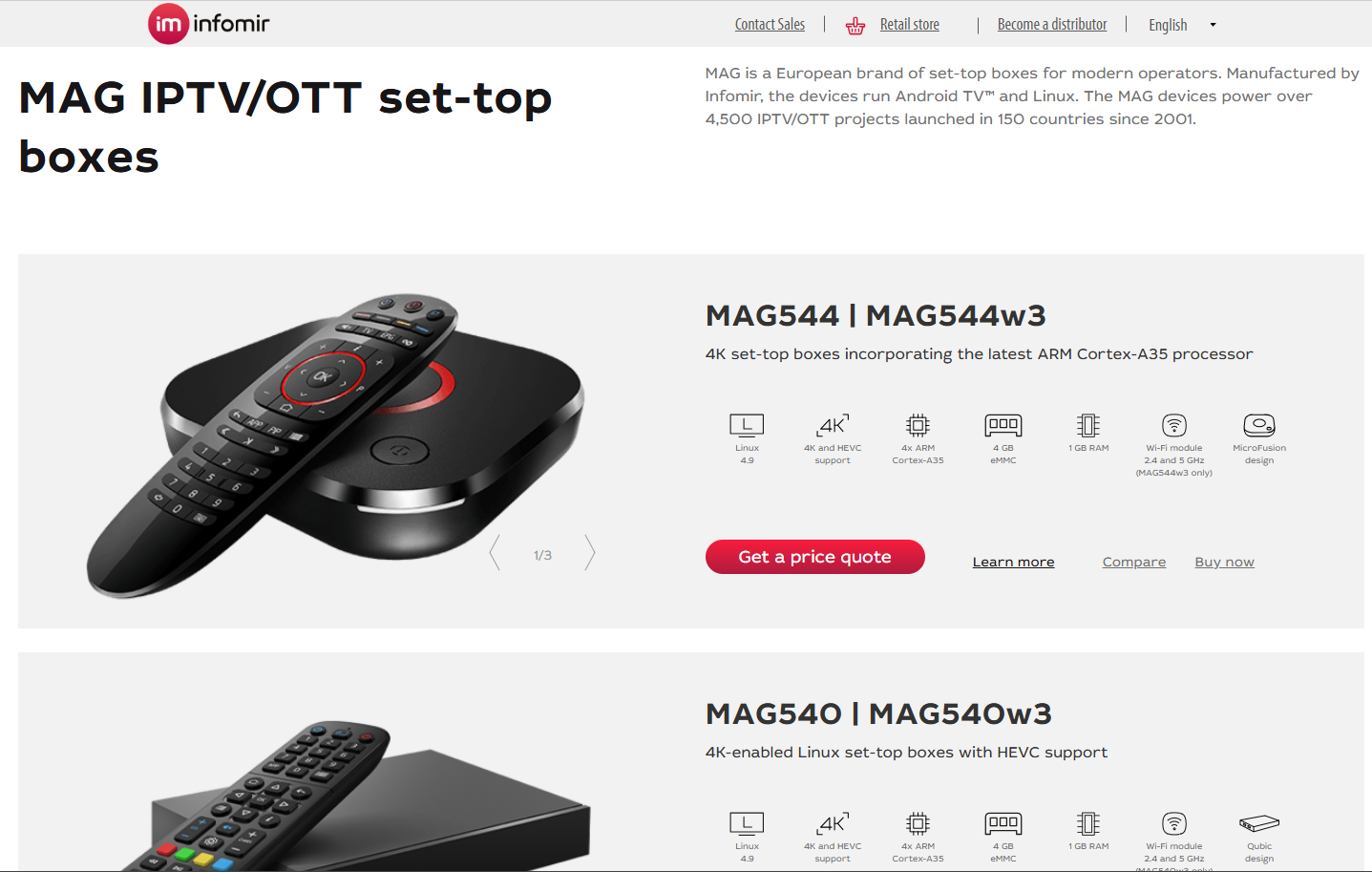
Customer Support
Infomir provides excellent customer support to its users. In case of issues with your device, you can reach out to their support team via their official website (infomir.eu/contact) or utilize the live chat option for immediate assistance.
Pros and Cons
Pros:
- Access to a wide range of live TV channels without lag or slow performance.
- Compatibility with both Android and Linux operating systems.
- Supports both Ethernet and Wi-Fi connectivity.
- Ability to stream content in 4K resolution with Dolby Atmos sound.
Cons:
- Bluetooth and Wi-Fi may not be standard features on all models.
- RAM and ROM are non-expandable.
FAQ
Can I install the Infomir IPTV app on Android devices?
Yes, the Infomir IPTV app is available as the Ministra Player on Android devices and can be downloaded directly from the Play Store.