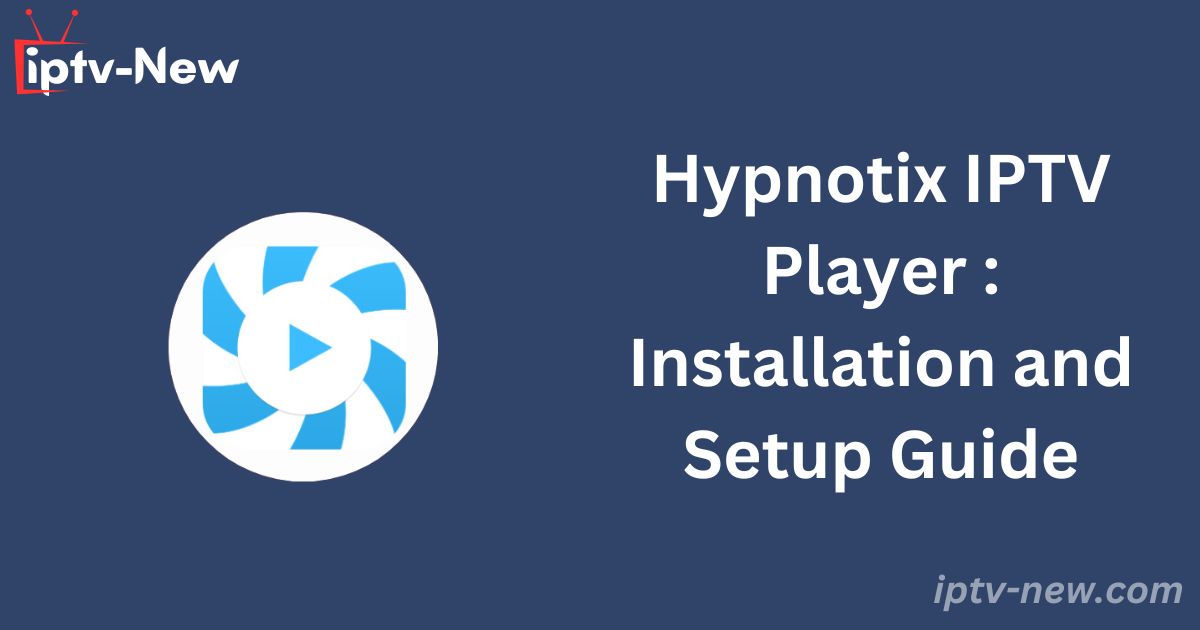Hypnotix IPTV is a specialized media player designed for Linux PCs, offering support for multiple playlists. This media player is known for its user-friendly interface and includes access to some free TV channels. However, it is important to note that Hypnotix IPTV is exclusively compatible with Linux and Linux-based distributions, and it lacks native support for other popular streaming devices.
Legality and Safety of Using Hypnotix IPTV Player
Hypnotix IPTV Player is both legal and safe to install and use on your devices. Unlike services like Ventox IPTV, most IPTV players, including Hypnotix, do not provide content or playlists themselves. It is crucial to be cautious about the IPTV services you choose to stream through this player, as some providers may offer content without obtaining the necessary licenses from the rightful content owners. Streaming content from such providers could lead to legal complications. To ensure your safety and privacy, it is recommended to use NordVPN to hide your IP address while streaming.
Installing Hypnotix IPTV on a Linux PC
For users with Linux Mint 20.1, the Hypnotix IPTV app comes pre-installed, allowing direct access without the need for additional installation.
For other Linux distributions, the installation process involves using the Debian file, or for Arch Linux users, the AUR Linux repository.
Steps for Installation:
- Open Python 3 on your Linux PC. If it is not already installed, you can download it from the package installer website.
- Run the following command to install the app:
sudo apt install hypnotix.
Alternative Installation Method Using GitHub Repository
- Download the package file from the GitHub website.
- Extract the downloaded
tar.gzfile using the command:tar -xvf packages.tar.gz. - Once extracted, navigate to the package folder and proceed with the installation.
- After the installation is complete, restart your PC, launch the app, and start using it.
Streaming IPTV with Hypnotix IPTV Player
1. Open the Hypnotix TV Player on your device.
2. Click on the TV icon located at the top of the screen.
3. Browse the list of available free TV channels.
4. To add more channels, select the “Add a new provider” option.
5. Enter the Playlist name and choose the type from the drop-down menu on the following screen.
6. Input the Username and password or the M3U file URL as required.
7. Verify the details and click “OK.”
8. Once the playlist is loaded, you can select and stream your preferred channels on your Linux PC.
Customer Support
Unfortunately, Hypnotix TV does not offer customer support. If you encounter issues with the Hypnotix IPTV app, you will need to rely on basic troubleshooting methods, such as restarting the app and updating your PC, to resolve any problems.
Pros and Cons of Hypnotix IPTV Player
Pros:
- Categorizes channels by country.
- Supports Electronic Program Guide (EPG).
- Provides access to offline videos.
- Includes playback controls.
Cons:
- Not available for Android and iOS devices.
- Lacks effective customer support.
- Does not offer subtitle features.