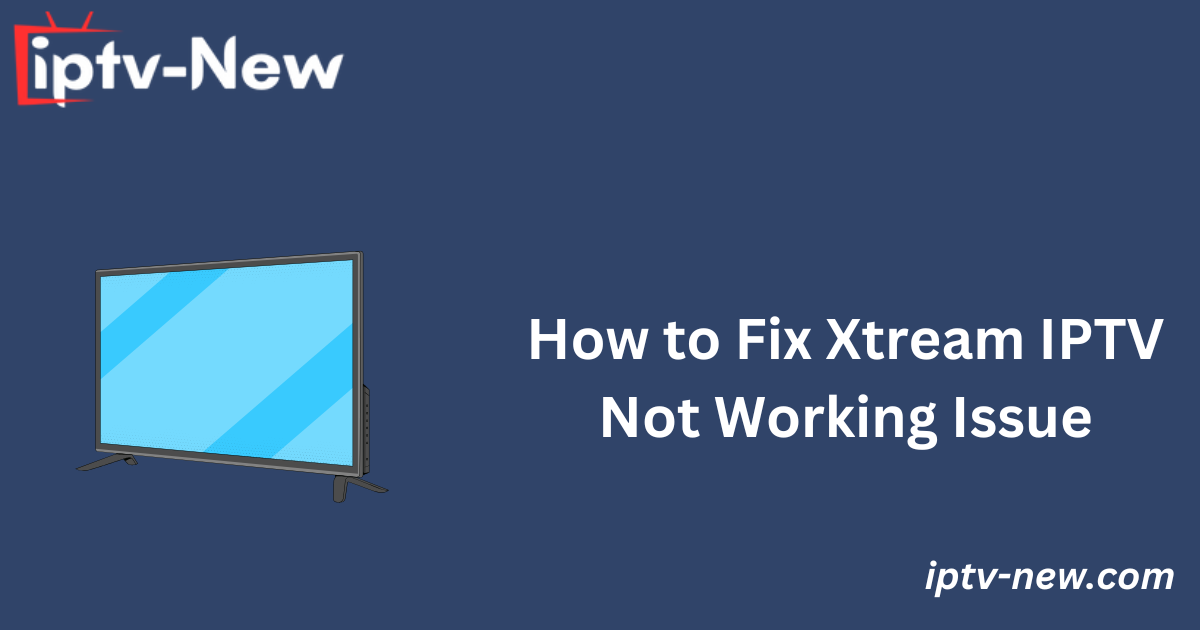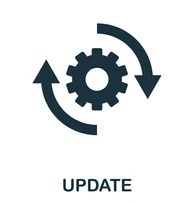Xtream IPTV is a premier IPTV player that allows users to stream content from IPTV providers by adding M3U URLs and Xtream Codes. However, like any software, it may occasionally encounter issues that affect streaming performance. This guide outlines common reasons why Xtream IPTV may not be functioning correctly and offers troubleshooting steps to help resolve these issues.
Table of Contents
ToggleCommon Issues
- App Fails to Open
- Subtitles Not Displaying
- Content Continuously Loading
- Black Screen During Streaming
- App Crashes Automatically
- Video/Audio Lag or Buffering
Primary Causes for IPTV Not Working
- Outdated app or malfunctions
- Incorrect login credentials or expired IPTV provider subscription
- Slow or unstable internet connection
Secondary Causes
- Server issues from the IPTV provider
- Device compatibility problems
- Geo-restricted content
Primary Troubleshooting Steps
1. Check Your Wi-Fi Connection
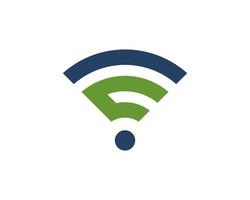
A stable and fast internet connection is essential for smooth streaming on Xtream IPTV. Most IPTV providers recommend at least 6-10 Mbps for live TV or VOD streaming. If your connection is slower, restart your router to potentially improve the speed. If the issue persists, contact your ISP for support.
2. Enter Correct Login Credentials
Double-check that you are using the correct credentials (M3U link or Xtream Codes). Typing errors can lead to login failures. To minimize mistakes, consider copying and pasting the credentials directly into the Xtream IPTV app.
3. Update the Xtream IPTV App
Outdated versions of the Xtream IPTV app can cause malfunctions. Ensure that you always install the latest app updates. If the problem persists, check your device’s firmware and update it if necessary.
4. Clear the Cache
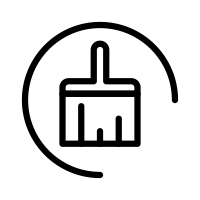
Excessive cached data can lead to app malfunctions. To clear the cache, go to Settings > Apps, find Xtream IPTV, and select the “Clear Cache” option. Once the cache is cleared, restart the app for optimal performance.
5. Reinstall the Xtream IPTV App
If updates and cache clearing don’t resolve the issue, try uninstalling and reinstalling the Xtream IPTV app. This will remove all data and cached files, allowing you to set the app up from scratch and restore functionality.
Secondary Troubleshooting Solutions
1. Enable/Disable VPN
While a VPN is often necessary for secure streaming, it can also interfere with local content if the VPN’s server is in a region where that content is geo-restricted. If you encounter issues accessing local content, try disabling the VPN. Conversely, if content is geo-blocked in your region, enable the VPN to bypass restrictions.
2. Check Your IPTV Provider’s Server
Sometimes, the issue may lie with your IPTV provider’s server rather than the Xtream IPTV app. If this is the case, the issue will need to be resolved by the provider. Monitor their official social media channels for updates on server status.
3. Restart the Streaming Device
Temporary issues can sometimes affect the functioning of the Xtream IPTV app. Restarting your device can resolve minor technical glitches and restore functionality.
4. Contact Customer Support
If none of the above troubleshooting steps work, contact Xtream IPTV customer support for further assistance. Reach out to them via email at support@mindcubeapps.com. Support requests are typically addressed within 2-3 business days.
Alternative IPTV
FAQ
Can I stream content on X-tream IPTV ad-free?
No, X-tream IPTV does not offer an ad-free streaming experience.
By following these troubleshooting steps, most issues with Xtream IPTV can be resolved, ensuring uninterrupted streaming of your IPTV content.