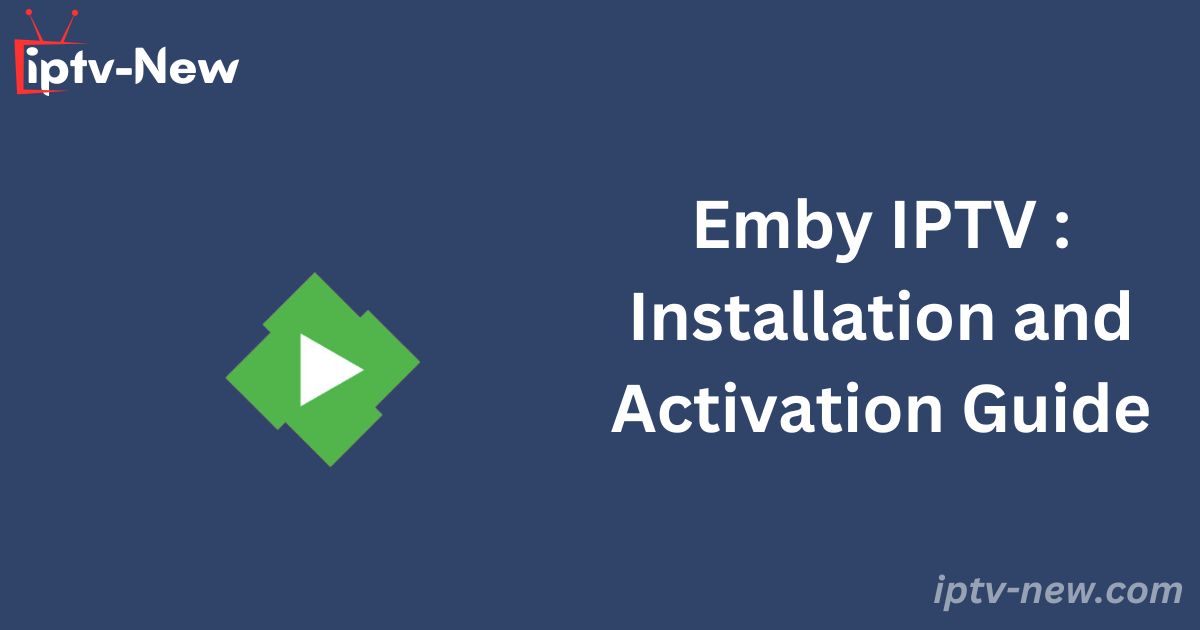Emby IPTV is a sophisticated media server that allows users to stream content via M3U playlist URLs, in addition to managing personal media files, such as photos, videos, and music. The platform also offers Chromecast support and automatically synchronizes content as it is added to your device. The Emby app is readily available for download from the official app stores of major devices.
Legal and Safety Considerations for Emby IPTV
The Emby media player is safe and secure for installation on your devices, as it does not inherently contain content for streaming. It is perfectly legal to use Emby for streaming personal DVR recordings. However, caution is advised when using the player to stream content from IPTV providers, as some IPTV services may offer content illegally. To protect your privacy and avoid potential legal issues, it is strongly recommended to use a VPN, such as NordVPN, which provides AES 256-bit encryption and access to ultra-fast global servers, effectively masking your IP address and shielding your online activity from tracking.
Installing Emby IPTV on Multiple Devices
The Emby IPTV player app can be installed from the Play Store on Android smartphones, Smart TVs, and tablets. For Apple users, the app is available in the App Store for iPhone, iPad, Mac, and Apple TV. Firestick users can find the Emby player app in the Amazon App Store.
For installation on Windows or Mac PCs, you must download and extract the server software from the zip file available on Emby’s official website. Additionally, the Emby media server can be directly installed on LG and Samsung Smart TVs via the LG Content Store and Samsung Smart Hub.
Roku users can download the media server from the Roku Channel Store. If you are using Kodi, the Emby player app is available as an add-on.
How to Sign Up and Add an M3U Playlist URL on Emby IPTV
1. Visit the official Emby IPTV website and click the “Sign In” option.
2. Click “Next,” then enter your email address and set your username and password.
3. Check the “I’m not a robot” box and select “Sign Up.”
4. Navigate to Emby IPTV’s homepage and click “Emby Premiere.”
5. Choose an activation plan and complete the payment process by following the on-screen instructions.
6. Open the Emby app on your device and log in using your credentials.
7. Tap “Settings” and select the “Live TV” option.
8. Choose “M3U Playlist” and enter the M3U URL provided by your IPTV service.
9. Click “Save” and return to the Emby app’s home screen to stream content from the uploaded playlist.
Customer Support
For assistance, visit Emby’s Support webpage, where you can find comprehensive articles addressing various streaming and activation issues. Alternatively, you can engage with the Emby Community forum to post questions or concerns; the support team typically responds within a few business days.
Pros and Cons
Pros:
- EPG (Electronic Program Guide) support
- Parental control features
- Compatibility with major devices
Cons:
- Delayed customer support response
- No support for Xtream Codes
- No free trial available