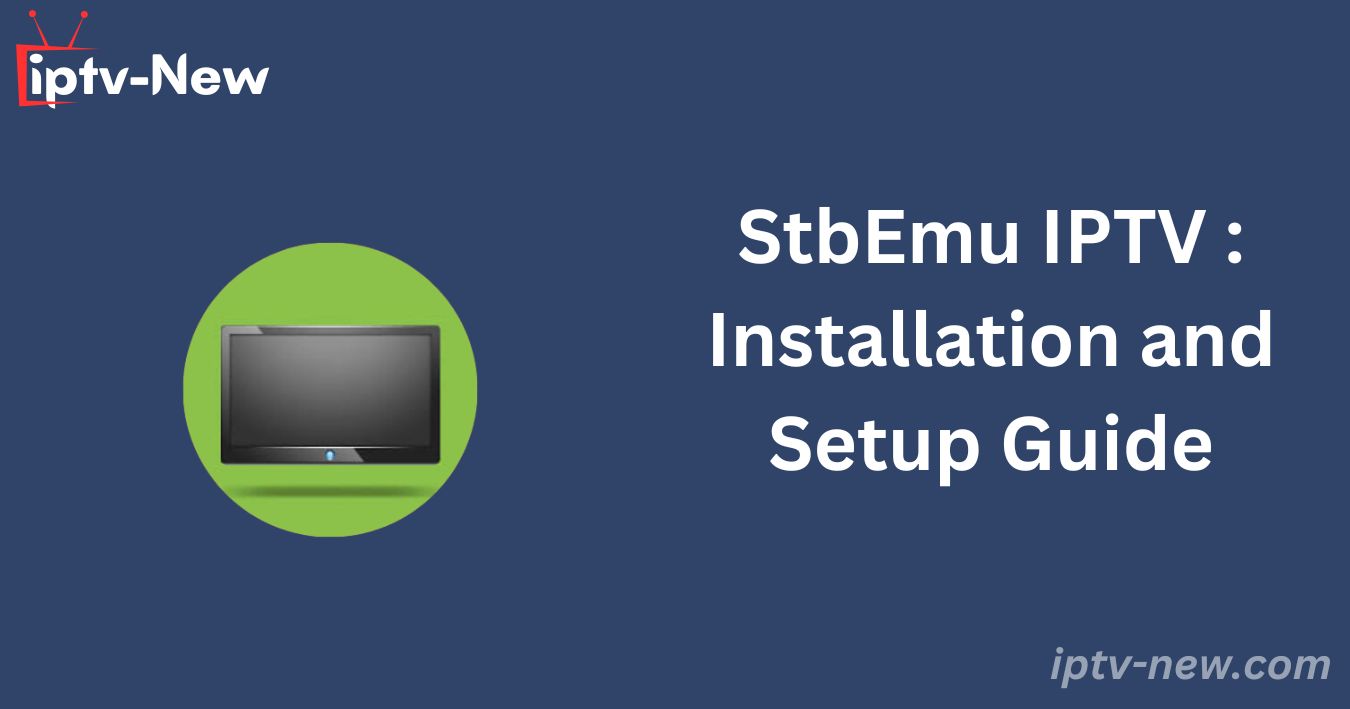StbEmu IPTV is a well-recognized application among IPTV users, known for its intuitive interface and support for various protocols, including MMS, RTSP, HTTP, RTMP, and TS. Available on major app stores, it can be installed on most popular devices. The application features a voice search function for easy content discovery and allows users to manage profiles by sharing, deleting, and duplicating them as needed.
Legality and Safety of StbEmu IPTV
StbEmu IPTV itself is legal and safe to download and use on supported devices, which is why it is featured in reputable app stores. However, the legality of the content accessed through the application depends on the IPTV service provider. Many IPTV services operate without proper licenses, which can pose legal risks. To safeguard your privacy and security while streaming IPTV with StbEmu, it is advisable to use a VPN service like NordVPN.
Installation and Access Instructions for StbEmu IPTV on Various Devices
- Android Devices (Smartphone & TV) and MAG: Download StbEmu IPTV directly from the Google Play Store.
- iPhone & iPad: Access the App Store and install the application.
- Firestick: Sideload the application using its APK file available at https://urlsrt.io/stbemuiptv via the Downloader app.
- Windows PC or Mac: Install the BlueStacks Android emulator and download StbEmu IPTV from the built-in Google Play Store.
Steps to Stream IPTV Using StbEmu IPTV:
1. Open the StbEmu IPTV application on your device.
2. Tap the “Configure Application” button at the bottom of the screen.
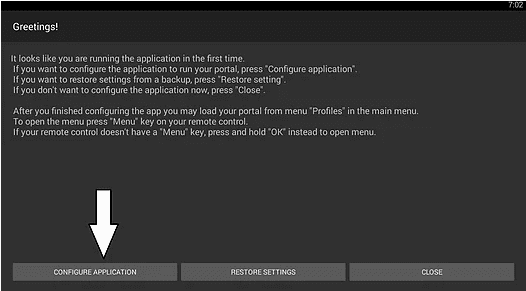
3. Select “Profiles” on the subsequent screen.
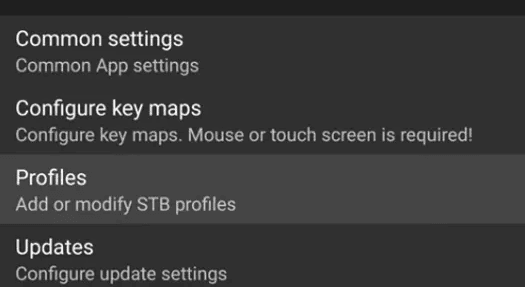
4. Enter the Portal name and Portal URL in the respective fields.
5. Tap “OK” and press the Back button on your remote control.
6. Select “STB SETUP” and choose the “MAC address” option.
7. Press the Back button again to return to the blue screen.
8. Press the Menu button on your remote control and select “Exit.”
9. Restart the StbEmu IPTV application.
10. Begin streaming your preferred IPTV content.
Customer Support
StbEmu IPTV does not offer dedicated customer support on its official website. For assistance, users can contact the developer via email at support@mvas.dev. Additionally, the FAQ section on the website provides answers to common user inquiries.
Pros and Cons
Pros:
- Subtitles support
- Electronic Program Guide (EPG) support
- Compatibility with Exo and MPV players
- Parental controls
Cons:
- Lack of Dynamic Language Switching
- Absence of immediate customer support