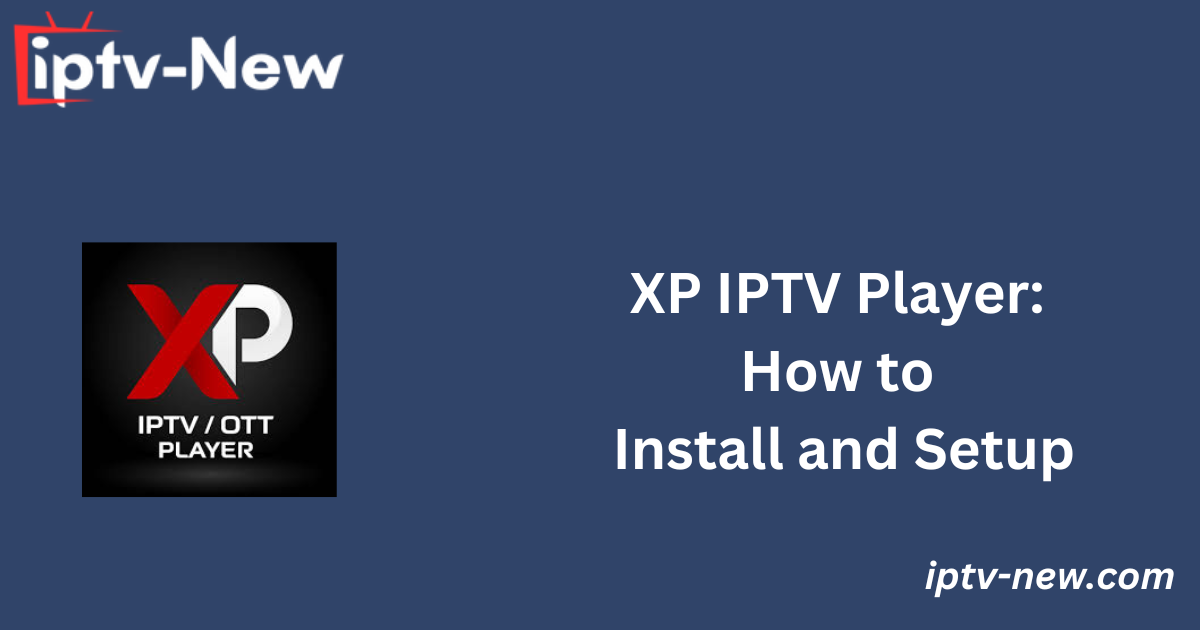Legality of XP IPTV

XP IPTV does not host or provide its own content, making it a safe platform for use until you upload an IPTV playlist. However, users must exercise caution when streaming content via third-party playlists, as some content might lack proper licensing. Accessing copyrighted material can lead to legal issues. To safeguard your privacy and ensure secure streaming, it is highly recommended to use a VPN service, such as NordVPN.
NordVPN Exclusive Offer
Enjoy secure streaming with a discount of 74% + 3 additional months free on NordVPN subscriptions.
How to Download XP-IPTV on Various Devices
XP-IPTV is compatible with a variety of devices, including Android smartphones, tablets, Smart TVs, Firestick, and PCs (Windows and Mac).
For Android Devices
- Download XP IPTV directly from the Google Play Store.
For Firestick and Other Android-Based Streaming Devices
- Use the Downloader app to sideload XP IPTV.
For Windows and Mac PCs
- Install an Android emulator like BlueStacks to sideload and run XP IPTV on your computer.
Alternative IPTV
Subscribing to XP-IPTV Premium
Unlock the premium features of XP-IPTV by subscribing to a plan within the app.
- Open the XP IPTV app and upload your IPTV playlist.
- Tap the hamburger menu located at the bottom left corner.
- Select Get Premium and choose your preferred subscription plan.
- Complete the payment to access the premium features.
Adding and Streaming IPTV Playlists on XP IPTV
- Open XP-IPTV and agree to the terms and conditions.
- On the home screen, click Add Profile and select your preferred login format: M3U URL or Xtream Codes API.
Using M3U Playlist
- Select Load your M3U Playlist.
- Enter the playlist name and the M3U URL provided by your IPTV service.
- Tap Login and wait for the playlist to load.
Using Xtream Codes API
- Choose Login with Xtream Codes API.
- Enter your playlist name, username, password, and the Port URL provided by your IPTV service.
- Tap Login and wait for the content to load.
Once your playlist loads, you can begin exploring live TV channels or VODs on XP IPTV.
Customer Support
XP-IPTV offers multiple channels for customer support:
Their team provides prompt resolutions to user queries through these platforms.
Pros and Cons
Pros
- Supports multiple playlists for enhanced content organization.
- Allows integration of external media players.
- Enables users to bookmark favorite videos for quick access.
- Provides an option to download videos for offline viewing.
Cons
- Advertisements may disrupt the user experience.
- No free trial is available to test the app.
Conclusion
With its extensive features and compatibility, XP IPTV is an excellent choice for users seeking a customizable IPTV player. However, users should ensure that their streaming activities comply with copyright regulations and consider using a VPN for enhanced security.
FAQs